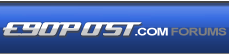

|
|
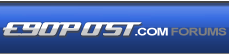 |
 |
 |

|
 |
BMW Garage | BMW Meets | Register | Today's Posts | Search |
 |

|
BMW 3-Series (E90 E92) Forum
>
ICOM WiFi or Wired network connection user manual
|
 |
| 03-30-2016, 03:16 AM | #1 |
|
Private
 25
Rep 67
Posts |
ICOM WiFi or Wired network connection user manual
Here’s the user manual for ICOM A2 network connection (wired or wireless) setup for diagnosis with ISTA+ or programming with ISTA/P. All situations you may encounter are solved here.
*****Part 1 Wired connection when ISTA-P programming it's better to use Lan cable to connet to network instead of wifi, for wifi is not stable sometime and cannot start programs ISTA-P (ISS-NEXT) pic 1 how to connect to network via Lan cable? method 1: PC - router - ICOM connect PC to the router, then connect ICOM to router method 2: ICOM - PC directlt connect ICOM emulator to PC *****Part 2 Wireless/WiFi connection when ISTA+ diagnostics you can use wifi during diagnosis with ISTA+. but sometimes, the connetion will be cut off automatically and program prompts you to continue connection Wlan settings go to ICOM Configuration Manger, and select Wlan settings-> Security type:WPA2 personal. the password should be the same with that of router. then save data and unplug and re-plug the Lan cable to connect to icom. it is impossible to diagnose via wifi if password is not set (NOTE: this is not for USB WiFi; USB wifi comes with password and router setup) pic 11 what to do if WIFI fails to connect? go to VCI settings, then select "HO-ICOM/NET", NOT Ediabas pic 2 open Itool Radar to change ICOM IP address pic 3 find out IP address: 192.169.68.119 pic 4 then go to "Confort Module" to change ip pic 5 pic 6 ATTENTION: how to solve "Reserved" during diagnosis, if the state is "Reserved", it means the program is occupied. to exit the program illegally should be remain Reserved and cannot go to diagnostics. when you meet with "Reserved", please unplug the ICOM mux or close at Easyconnect, then "Reserved" turn to be "Free". go to Easyconnect Utility to set IP address: 192.169.68.119, Mode: DiagBus, then click "ICOM Lock" and "Check" to check the battery voltage and ignition pic 7 pic 8 how to solve "Firmware" if the state displays "Firmware", it means the ICOM firmaware need to be updated pic 9 pic 10 Steps to update China ICOM firmware: 1). Use your cable and connect ICOM to port 2). Power ICOM by 12V power adapter or from 1x DLC 3). Use your browser (IE) and browse 169.254.92.38:60080/ User name: root Password: NZY11502 4). Click "Update Firmware",and you can find the version of firmware. 5). Select ICOM-BootImage-XX-XX-XX.bin, set image type to "SYSTEM", click "Send the file" 6). When it will say "Write the image file to the flash?", click "Yes", then the ICOM led it will been RED 7). When it will say "The SYSTEM IMAGE update was successfull", click "Update Firmware" 8). Select ICOM-ApplicationImage-XX-XX-XX.bin, set image type to "APPLICATION", click "Send the file",the file is big so it will take some minutes to finish have patience. 9). When it will say "Write the image file to the flash?", click "Yes", then the ICOM led it will been RED again 10). When it is ok, click "reboot". Last edited by lalaura; 03-30-2016 at 03:56 AM.. |
 |
| Bookmarks |
| Tags |
| icom a2, ista-d, ista-p |
|
|